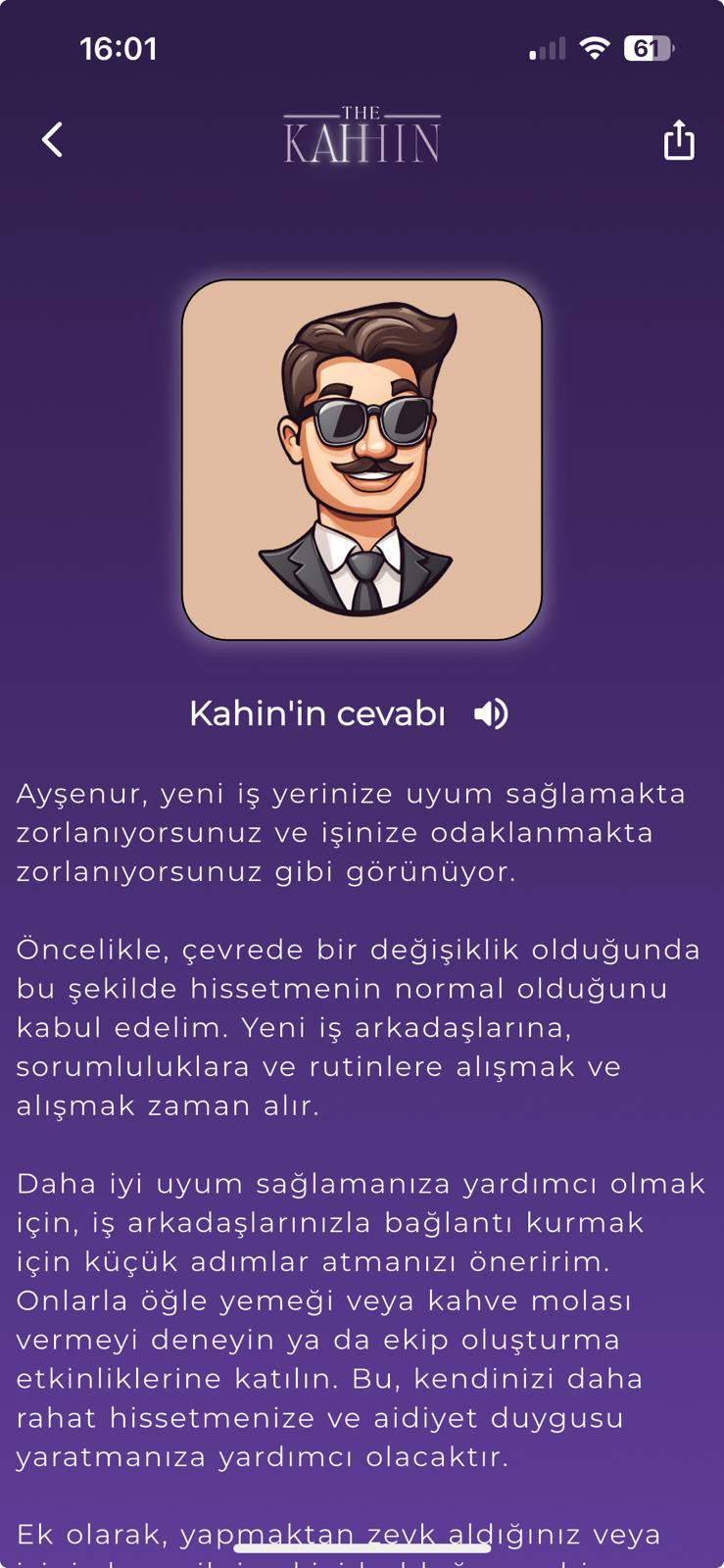Account Deletion Process
"The Kahin" application grants users the right to delete their accounts. You can follow the steps below to delete your account:
Log In to Your Profile
Click on the profile icon located at the top right corner of the application to access your profile page.
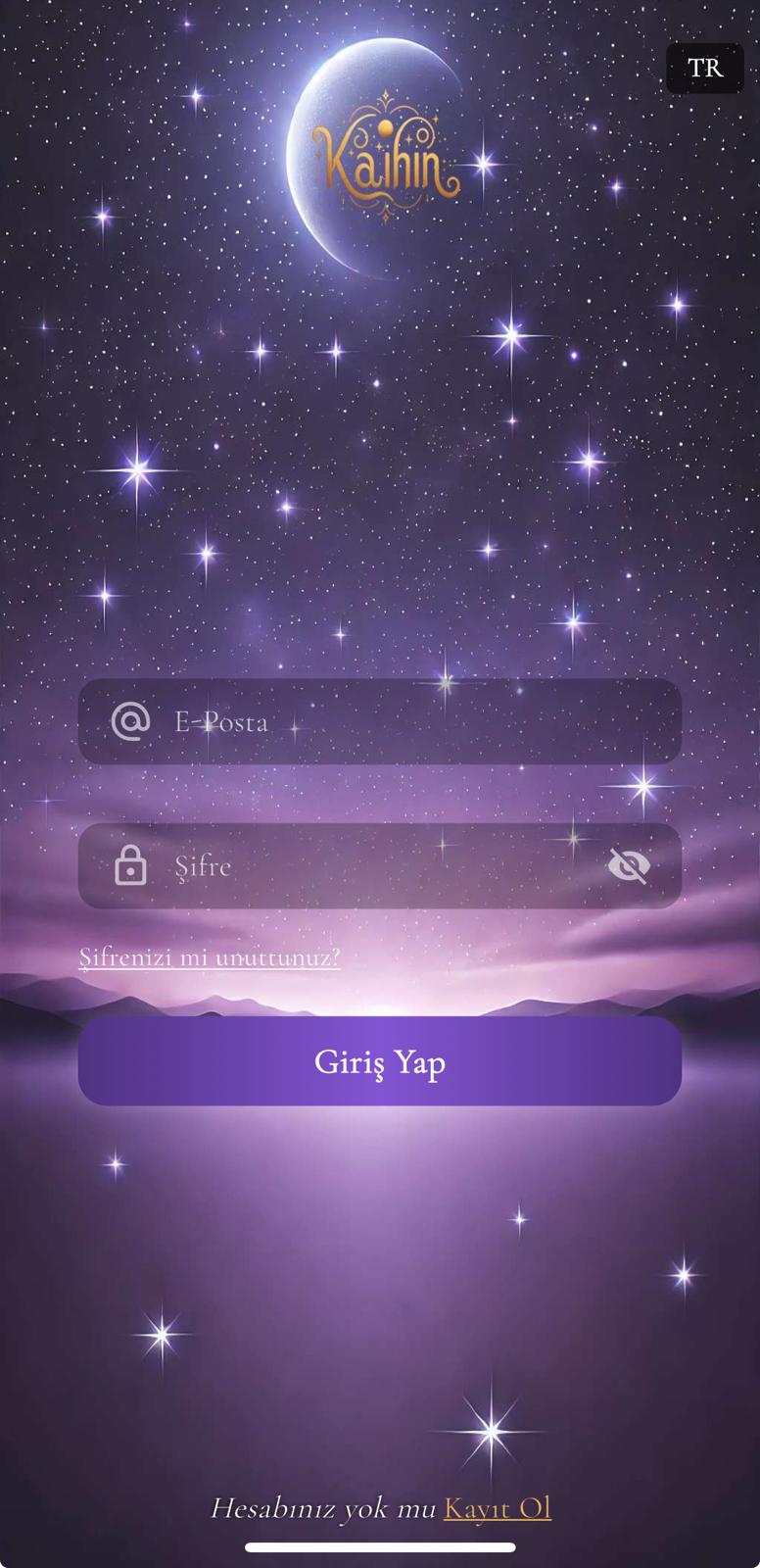
Access Profile Settings
At the bottom of your profile page, you will see the "Delete My Account" option.

Account Deletion Request
Click on the "Delete My Account" button, and a confirmation window for the account deletion process will appear.
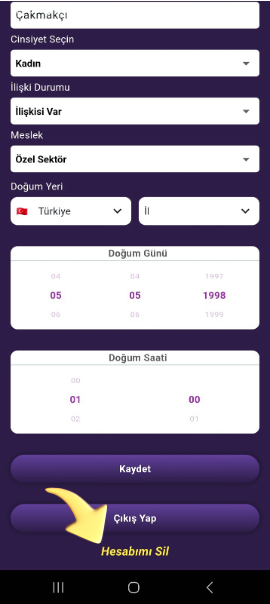
Confirm
Click on the "Delete" button to confirm that you want to delete your account.
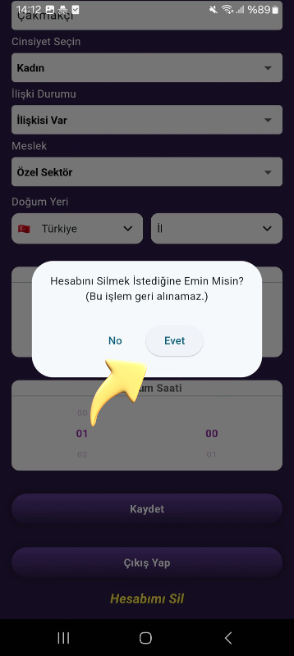
Account Deletion Process
Once confirmed, your account and all your data will be permanently deleted from the system. Deleted accounts cannot be recovered.
Important Note
After deleting your account, all data in the application (such as fortune readings, profile information, etc.) will be permanently removed from the system. This action is irreversible.
INTRODUCTION
The Kâhin is an application that answers your questions about the future with the help of artificial intelligence. This guide explains the main features of the application and how to use it.
HOMEPAGE
When users download the application from the store and open it, the following welcome screen will appear first. By clicking the 'Start' button at the bottom of the page, users will be directed to a page where they can log in to their registered accounts, create an account if they don’t have one, or reset their password.
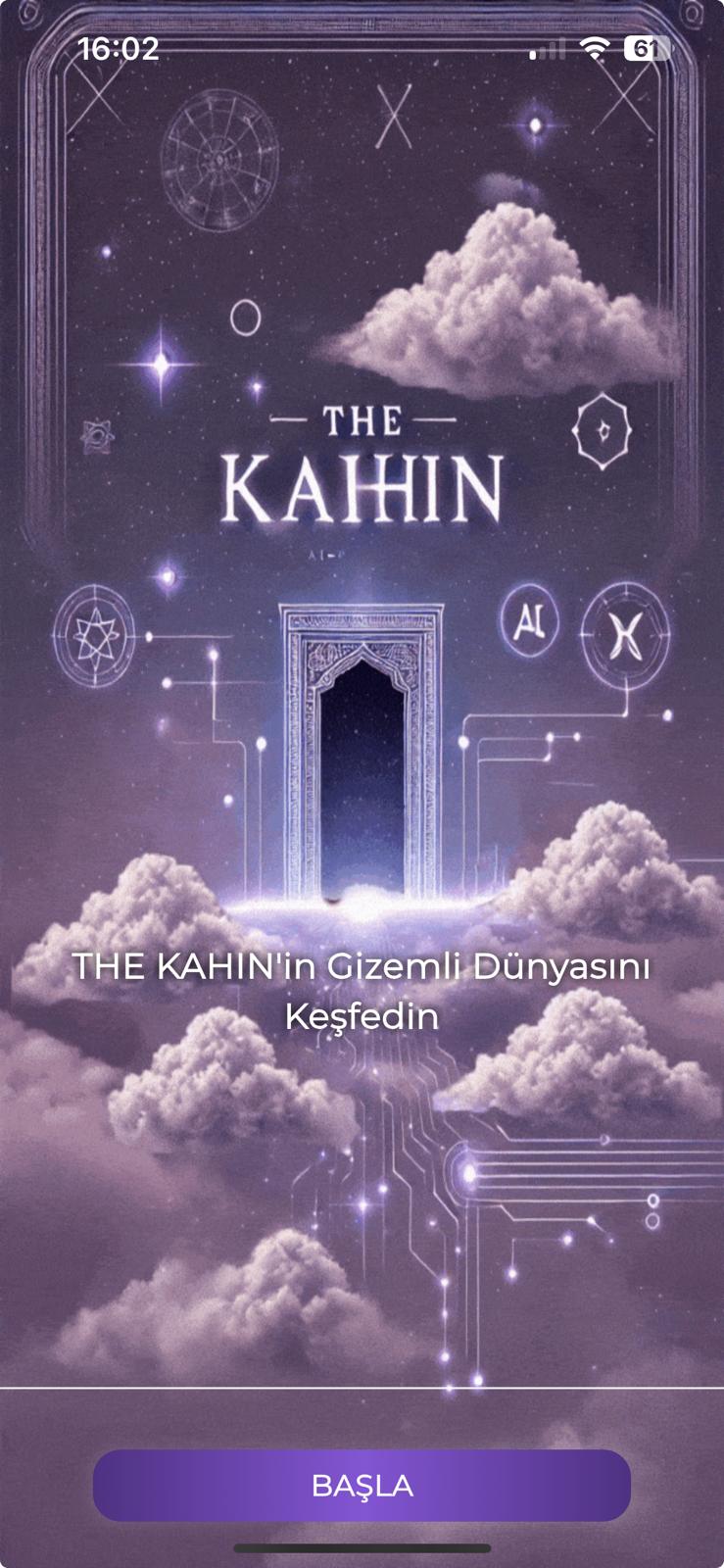
LOGIN SCREEN
On the screen below, if users have a registered account, they can log in by filling in the 'Email' and 'Password' fields and clicking the 'Log In' button. By clicking the eye icon next to the password field, users can view and verify their entered password.
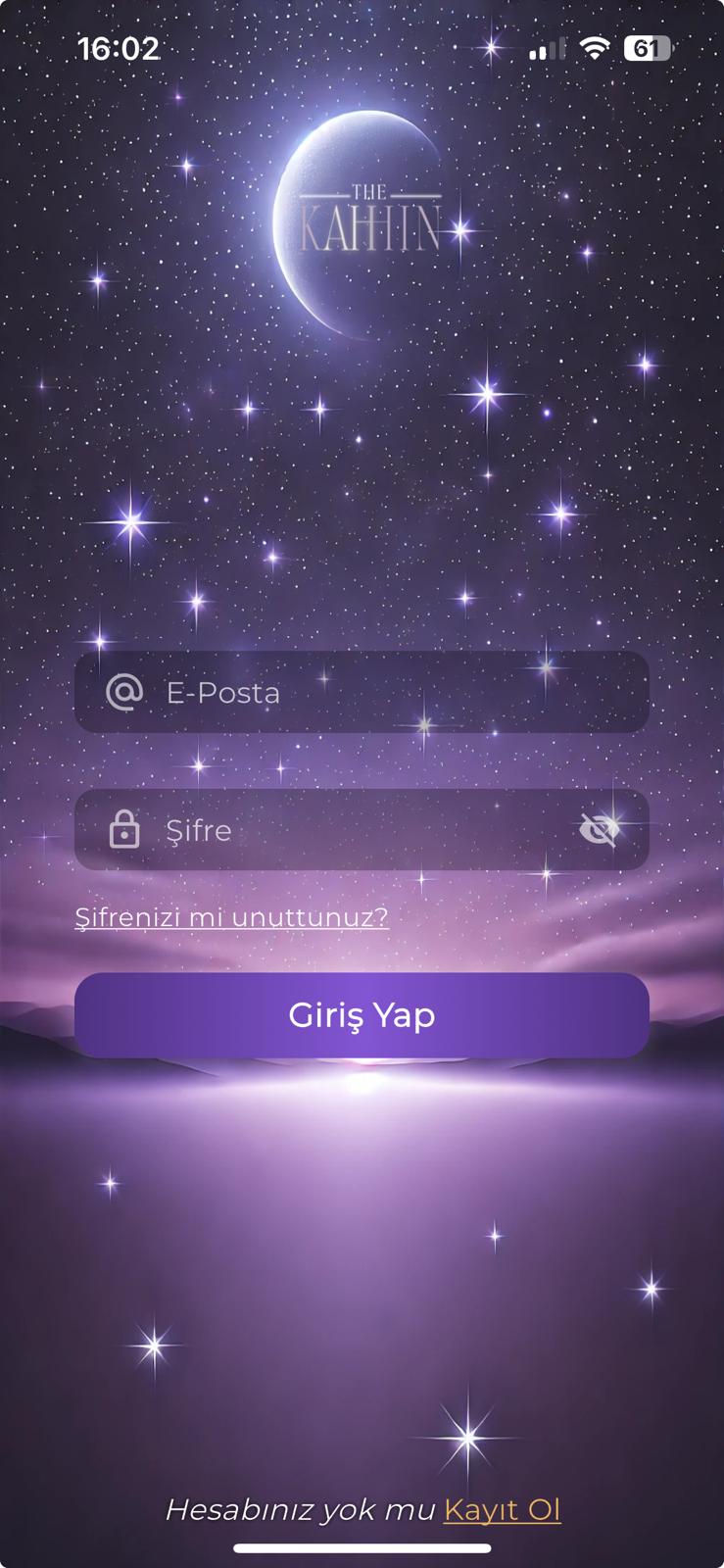
QUESTİON ASKİNG FEATURE
After successfully logging into the account they created, users can ask the oracle any question they want from the screen below. For example: ‘Where is my career heading? Will I get a promotion?’
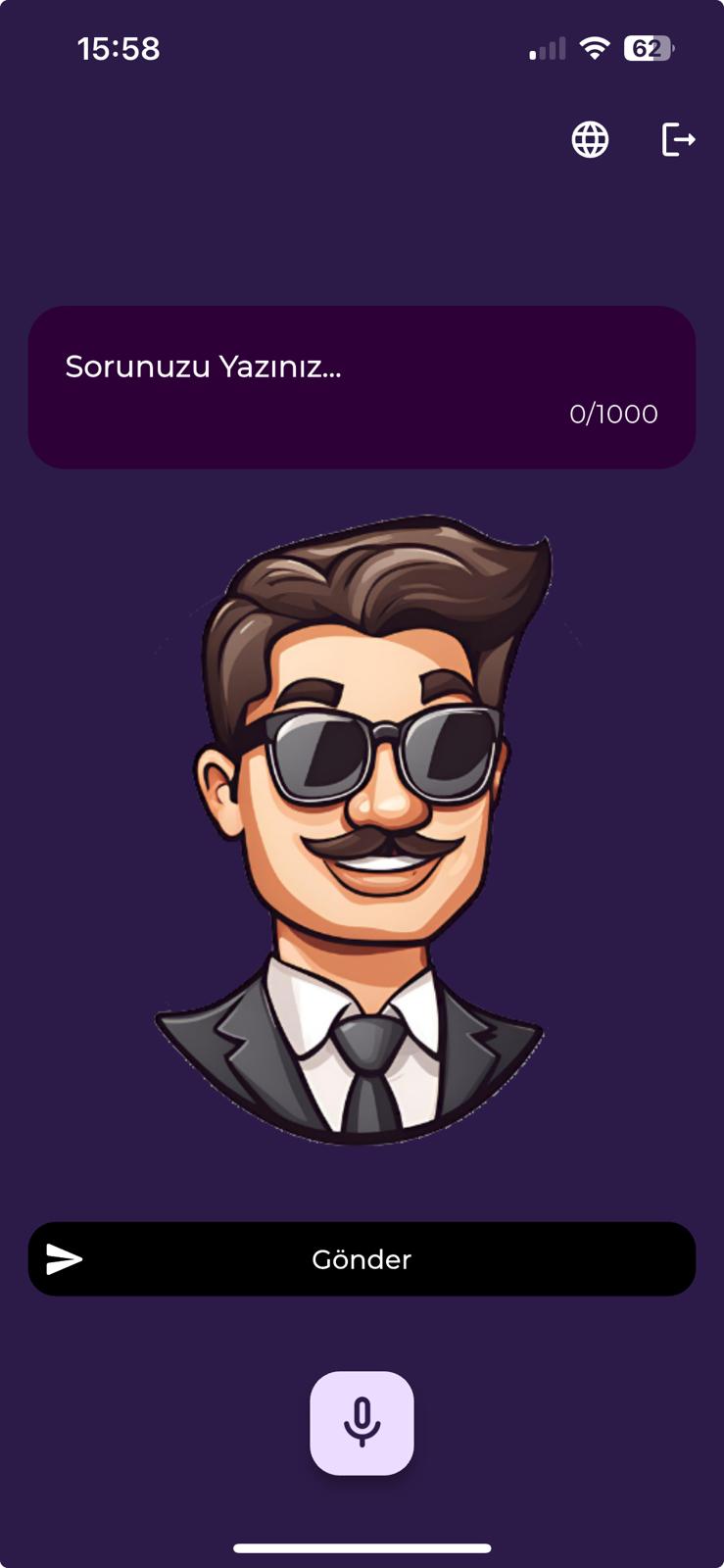
lANGUAGE CHANGE FEATURE
While on the question-asking screen, users can change the page's language and receive responses from the oracle in different languages. Using the language change icon located in the upper right corner of the page, users can select the language that suits them best.
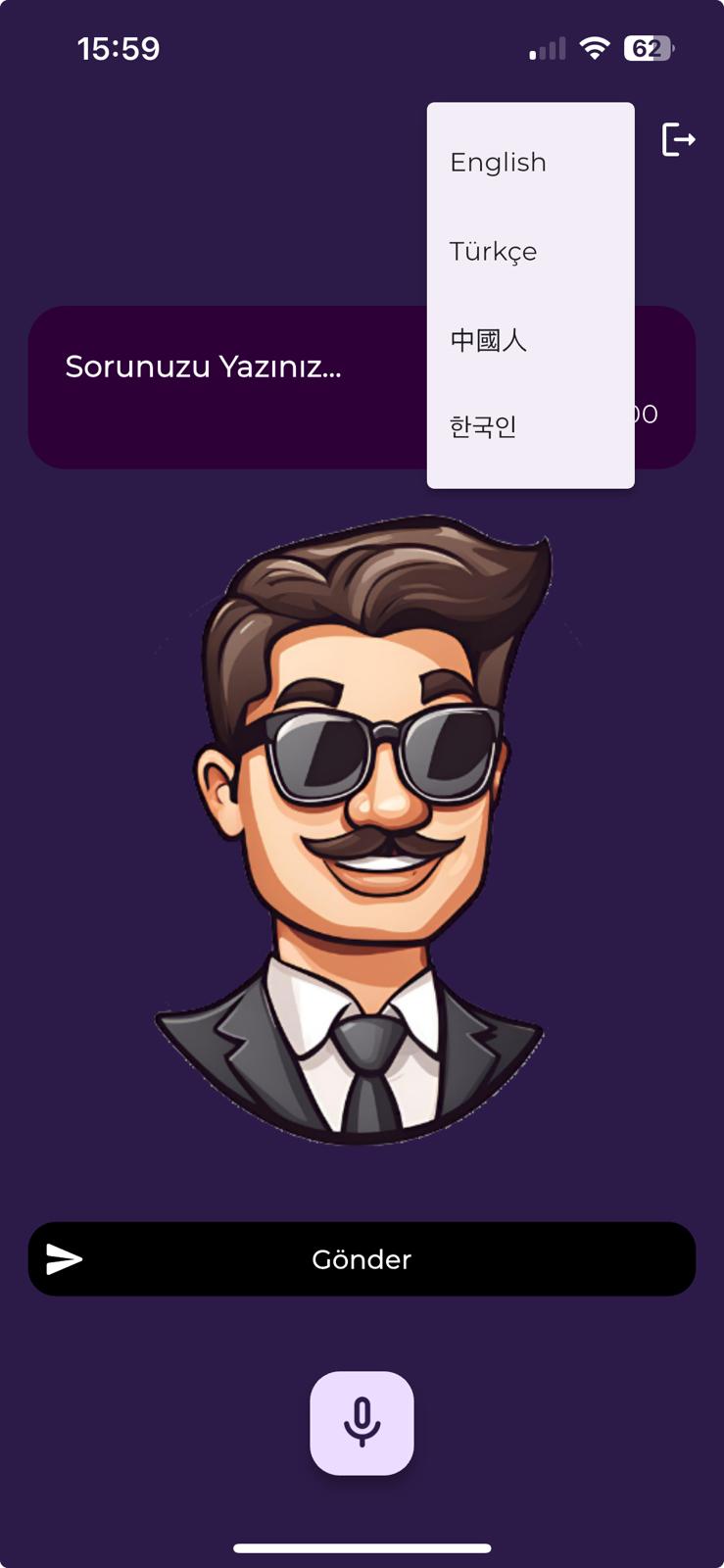
WAITING AND RESPONSE SCREEN
Once the question submission process is complete, the application will redirect the user to the waiting screen below for a few seconds. Then, the screen containing the oracle's response will appear.
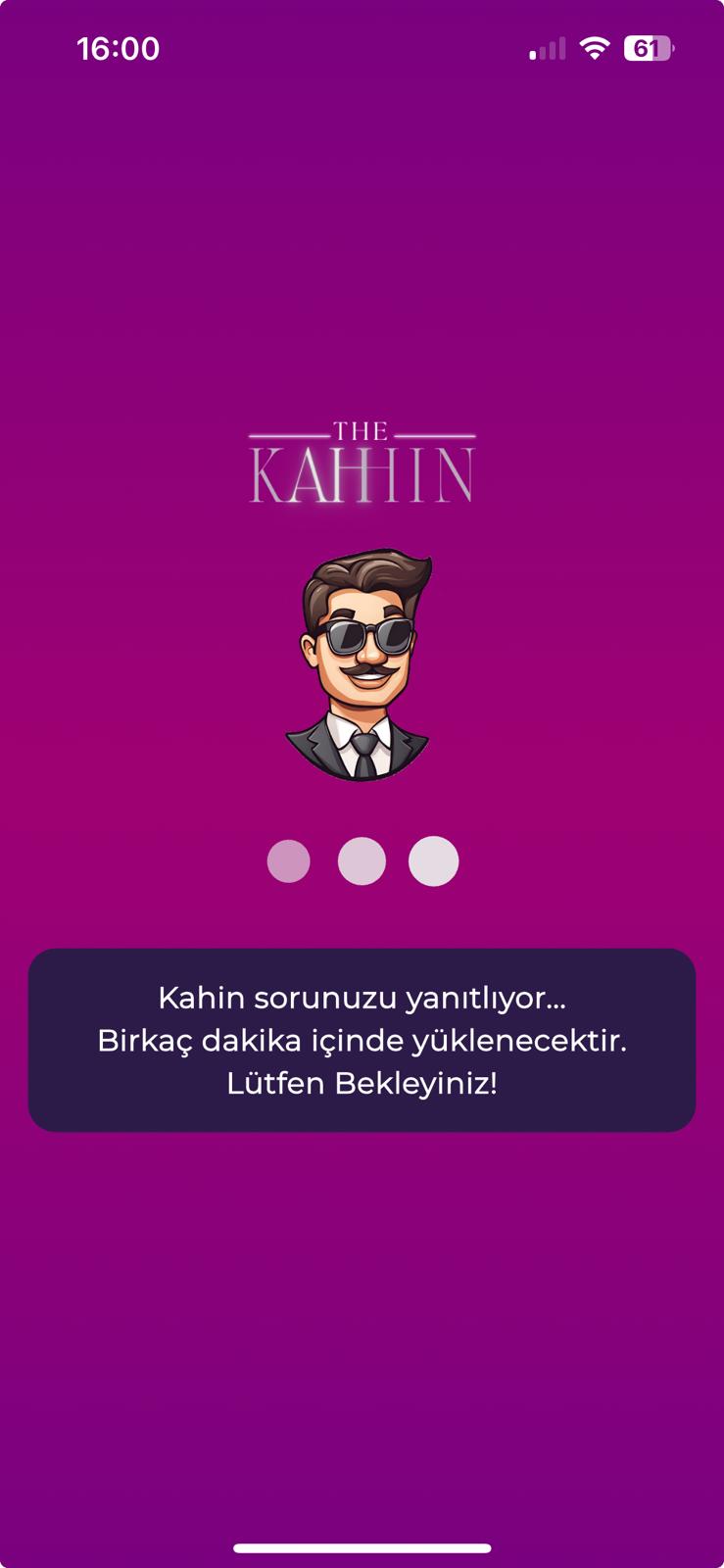
By clicking the sound output icon located right next to the 'Oracle's Answer' title, users can listen to the oracle's answer aloud.